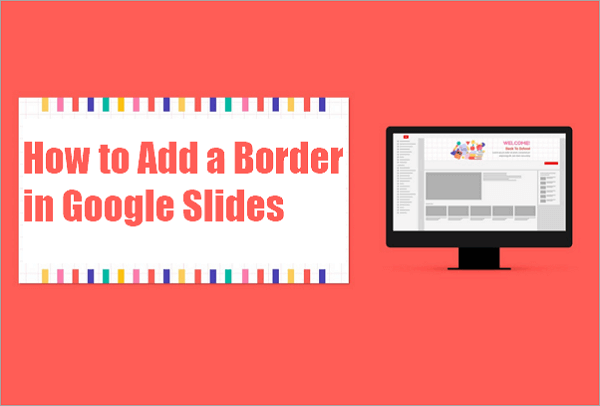Have you ever forgotten key points in the middle of a presentation? You planned them out beforehand, but when it’s time to speak, you forget or miss a few. If you’ve experienced this, using notes in PowerPoint might be the best way to avert a similar scenario another time.
You must be curious now, wanting to know how to add notes to PowerPoint. We will walk you through the process of adding speaker notes, editing, viewing, printing, and using them across devices on PowerPoint.
🌟 You Might Also Like: >> How to Add Speaker Notes in Google Slides
Benefits of Adding Notes in PowerPoint and Practical Tips
There are so many benefits of using presentation notes in PowerPoint slides. It does more than just being a reminder and improves the overall delivery of your message. Let’s check out other benefits:
- Notes help you remember key talking points during presentations.
- They ensure your slides stay clean while you read them privately.
- Helps make collaboration easier when sharing slides with teammates.
Now that you know how helpful notes can be, let’s explore some practical tips for using notes effectively:
- Keep your notes as concise as possible using keywords.
- Use formatting options like bullet points, changing font sizes, bold, and italics to emphasize the key points.
- Use Presenter View for a professional and organized delivery.
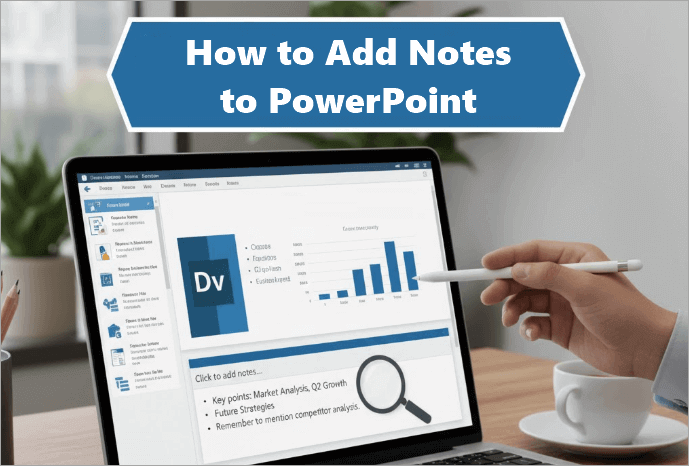
How to Put Speaker Notes in PowerPoint on Windows and Mac
The following methods for adding speaker notes in PowerPoint work seamlessly on both Windows and Mac, so you can follow along regardless of your operating system.
1. How to Add Notes in PowerPoint While Creating
When you’re designing a presentation for a meeting, lecture, webinar, or training session, it’s always a good idea to add notes while creating your slides. This way, you stay organized and capture your thoughts instantly.
📝 You can follow these steps to add notes to a PPT while presenting:
Step 1: Open your presentation in PowerPoint and select the slide you want to add notes to.
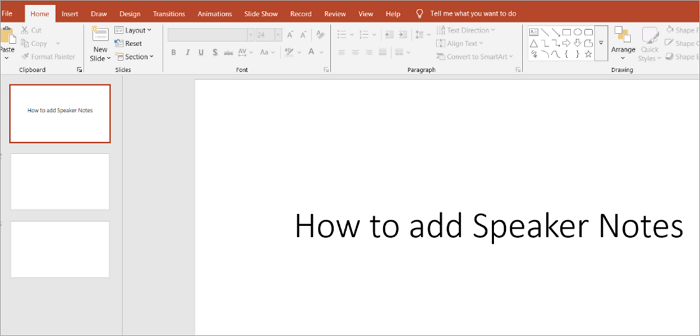
Step 2: Locate the “Notes” pane at the bottom of the window. By default, it should be visible on Windows and macOS devices. If it’s hidden, click on the “Notes” button to show it.
Step 3: In the Notes pane, tap on where it says “Click to add notes” and enter your notes. Ensure to keep it simple. You can format your notes using bullet points and adjusting font sizes.
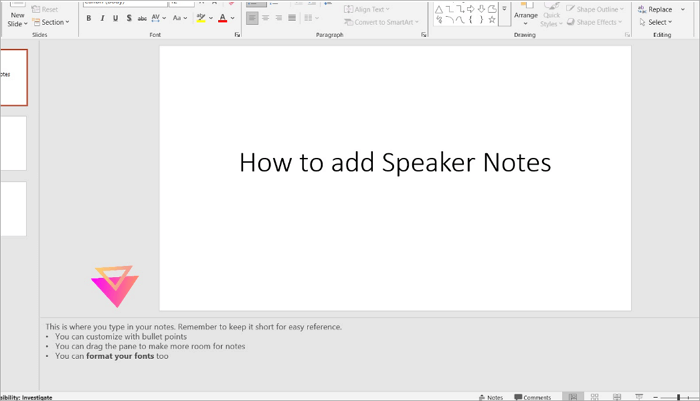
2. How to Insert Notes on PowerPoint While Presenting
Sometimes you might want to make edits during a live presentation or jot down audience feedback and new talking points. Fortunately, PowerPoint lets you do both.
📝 Here is how you can edit or insert notes in PowerPoint while presenting:
Step 1: Open the “Slide Show” tab in the PowerPoint ribbon.
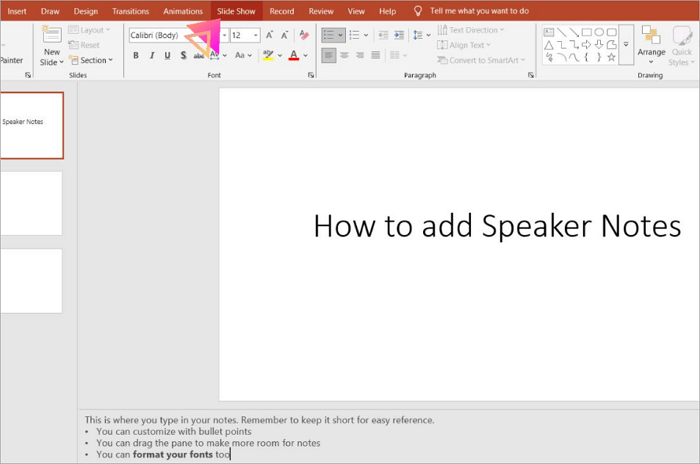
Step 2: Choose how you want your slideshow to play from the “Start Slide Show” group (or press F5 on your keyboard).
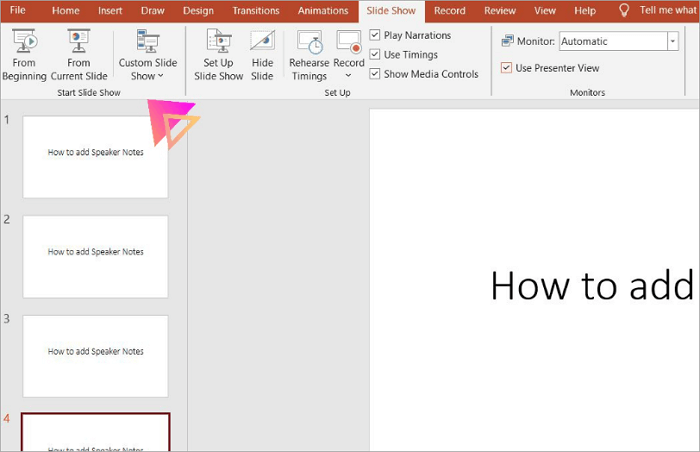
Step 3: Once the slideshow begins, right-click on your screen to open a pop-up menu and select “Show Presenter View”.
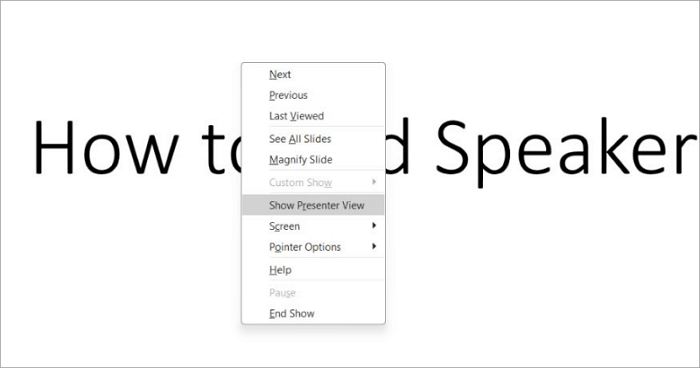
Step 4: You’ll find the notes located on the right side of the screen. Edit your notes or add new ones by clicking inside the notes area and typing.
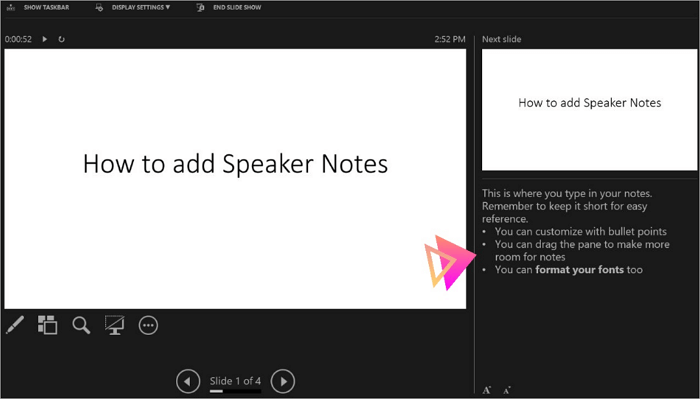
How to Adjust Settings to View Notes for PowerPoint
PowerPoint provides various options to view notes in your presentation, depending on how many screens you’re using.
If you’re presenting with two monitors, you can use one to display your slides to your audience and the other to view your PowerPoint presentation notes. This is known as Presenter View. However, with a single monitor, you can still open a smaller notes window next to your slides.
📝 The following steps will guide you on how to adjust the settings:
Step 1: Go to the Slide Show tab and check the box for “Use Presenter View”.
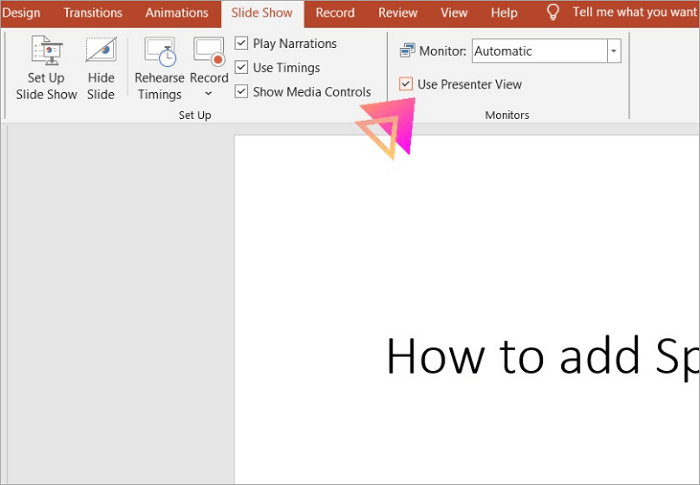
Step 2: Choose which monitor displays the presentation (main) and which shows the notes.
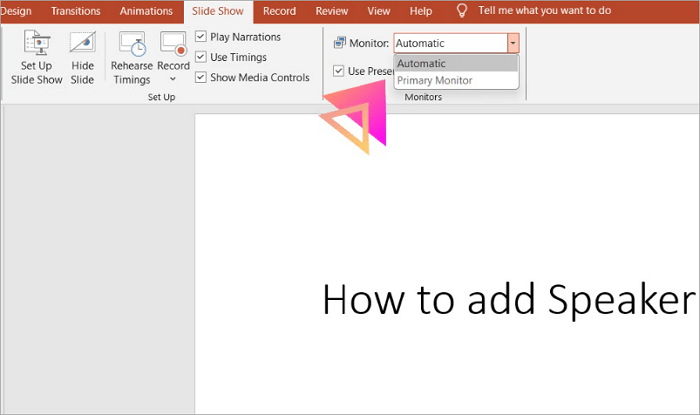
Step 3: For a single monitor setup, go to “Set Up Slide Show > Browsed by an individual (window)“. Then, click “OK”.
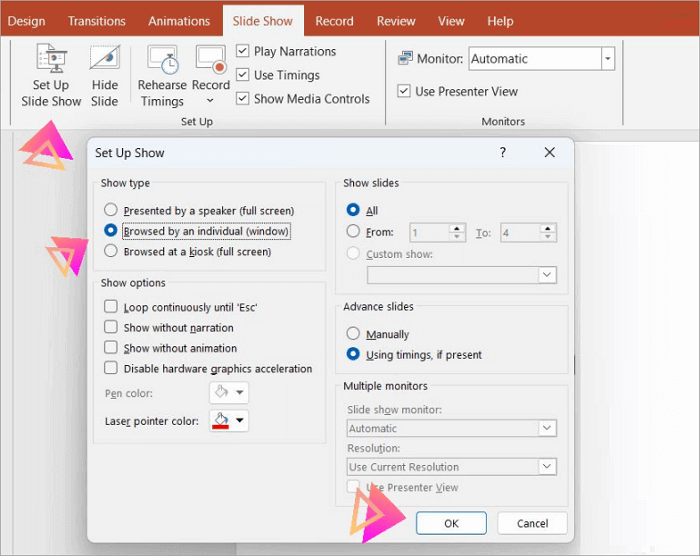
How to Print Presentation Notes in PowerPoint
After you add notes to slides in PowerPoint, you may need a backup, a speaking guide, a hard-copy handout, or reference materials during meetings and conferences. Printing your presentation notes can be very helpful in these situations.
📝 Here’s how to print your slides with notes step by step:
Step 1: Open your PowerPoint presentation and go to “File > Print”.
Step 2: Click on “Full Page Slides” to open a drop-down menu. Then select “Notes Pages”.
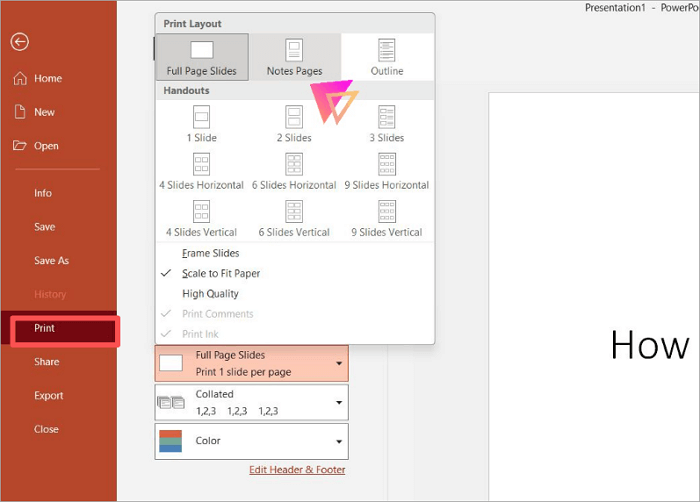
Step 3: You’ll see a preview showing each slide with its notes below. Then click “Print” to get a hard copy.
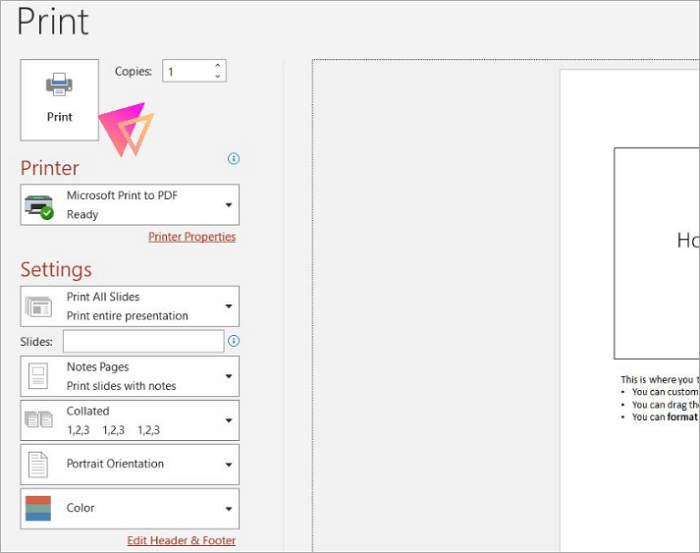
How to Add a Sticky Note to a PowerPoint Presentation
Sticky notes are perfect for highlighting key points or adding personal touches to your slides. You can create them from shapes using PowerPoint’s built-in tools. Using different shapes and colors can also make your slides more engaging and visually appealing.
📝 Here’s how to add a sticky note to your PPT presentation:
Step 1: Proceed to the “Insert” tab of your presentation and open “Shapes”.
Step 2: Select a shape. You can go for rectangles or callout shapes.
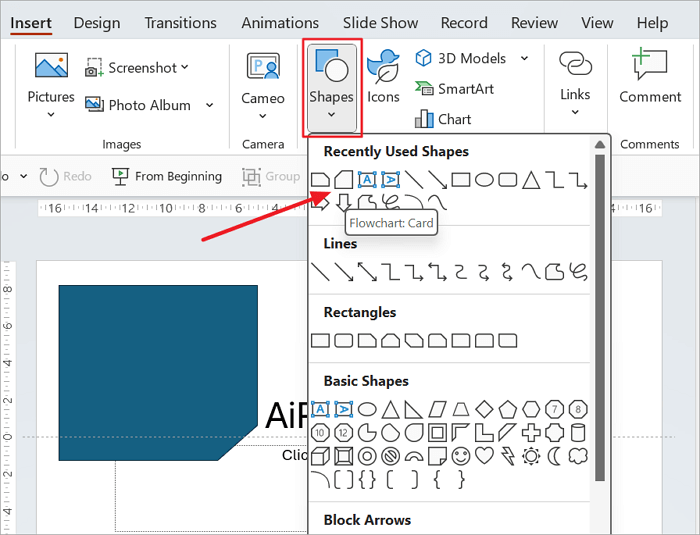
Step 3: Draw the shape where you want the note to appear.
Step 4: Type your text inside the shape. You can format sticky notes with bright colors or outlines to make them stand out.
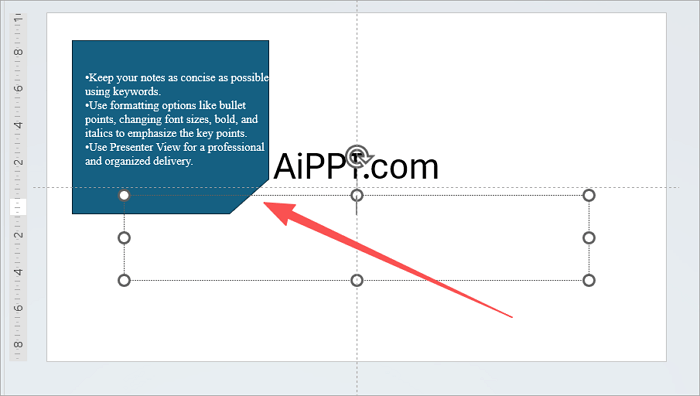
Bonus Tip: Create and Design PowerPoint Presentations Using AiPPT
AiPPT.com is an AI-powered tool for generating creative slides in seconds. All you need to do is type in a prompt with your topic or outline, and the tool automatically designs a clean, professional presentation for you, saving you hours of work. If you need to add notes in PowerPoint on AiPPT, you can insert an annotation into the slide and add text to it.
If you need to add notes in PowerPoint on AiPPT, you can insert an annotation into the slide and add text to it.
📝 Follow these steps to insert a note into PPT using this AI-powered PPT tool:
Step 1: Sign up or sign in to AiPPT.
Step 2: Create a new project with the “+ New Project” or open an existing presentation from “My Works”.
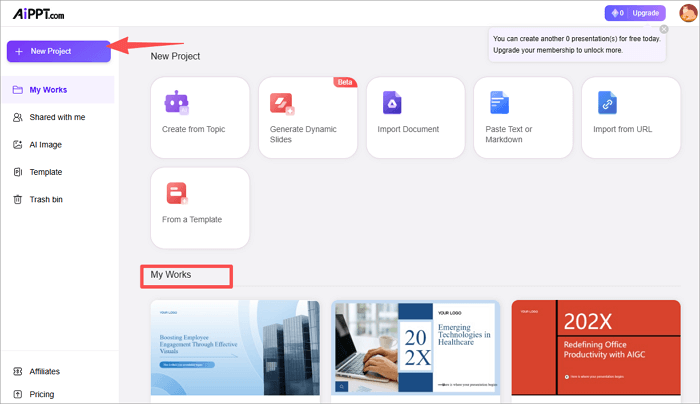
Step 3: On arriving at your workspace, click on “Insert Element” and select “Shape”. Scroll down and choose an Annotation shape.
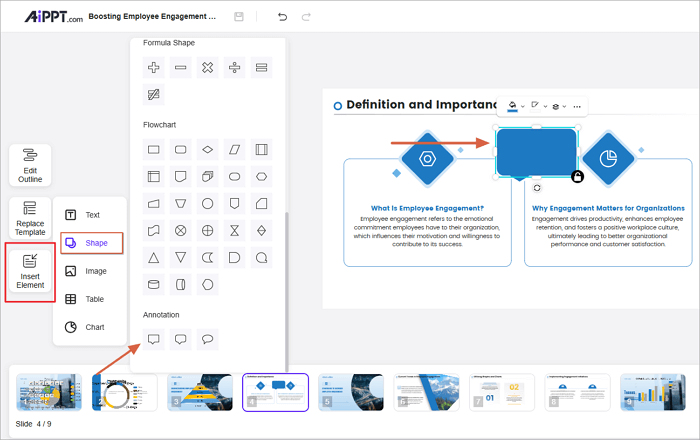
Step 4: Go back to “Insert Element > Text”.
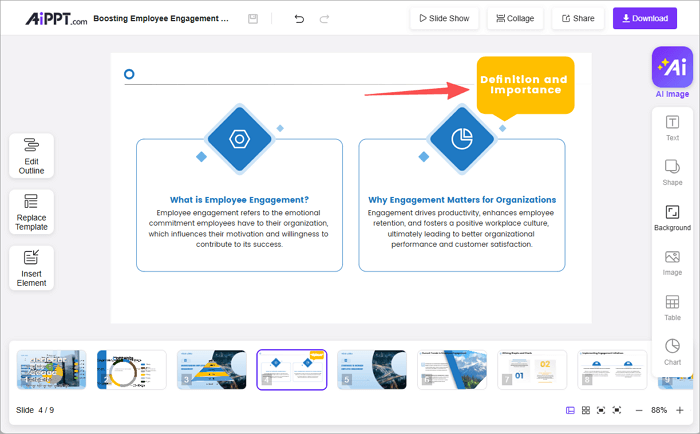
Step 5: Type a text and place it in the shape.
Conclusion
You can turn around your presentation and make it better by adding notes to your slides. Notes help you remember key points for your presentation and ensure your slides remain organized while at it.
Now that you know how to add notes to PowerPoint, you can practice with them before your next class or meeting presentation. Whether you’re presenting in person or online, your notes will be your best ally for a confident and smooth delivery.
FAQs on Adding Notes to PowerPoint
Before you go, here are quick answers to common questions about PowerPoint presentation notes.
1. How to present a PowerPoint with notes on Zoom?
Here’s how to present PowerPoint with notes on Zoom:
- Open your presentation.
- Click “Slide Show > Set Up Slide Show”.
- Choose “Browsed by an individual (window)” and start the slideshow.
- Go to Zoom, share that PowerPoint window (not the whole screen).
- Keep your notes open in Presenter View, so you’ll see them, but your audience won’t.
2. How do I add notes to PowerPoint without showing them?
Here’s how to add a note in PPT without showing it to your audience:
- Open your PowerPoint presentation.
- Go to the View tab and select “Notes”.
- Type your notes in the pane below each slide.
- When presenting, use Presenter View so only you see the notes.
- If you’re sharing your slides, export the file as slides only (without Notes Pages).
3. How to view notes in PowerPoint while presenting with one monitor?
To view notes in PowerPoint while presenting with one monitor:
- Open your PowerPoint presentation.
- Go to “Slide Show > Set Up Slide Show”.
- Choose “Browsed by an individual (window)” then click “OK”.
- Start your slideshow.
- Resize the window and open the Notes Pane beside it.