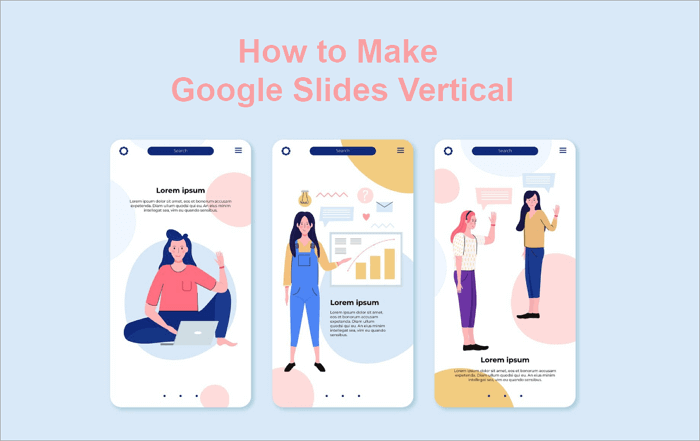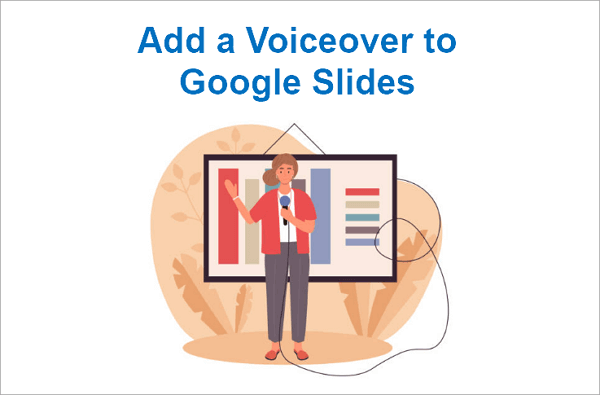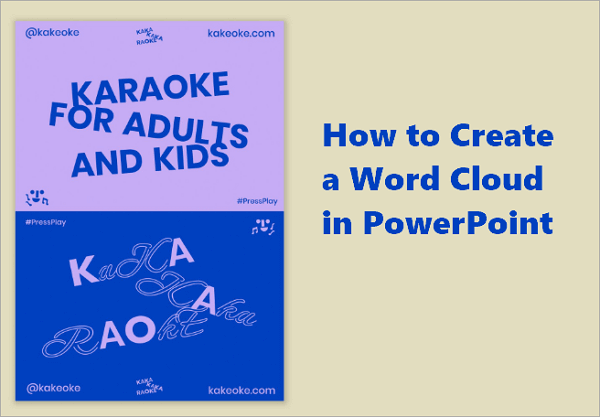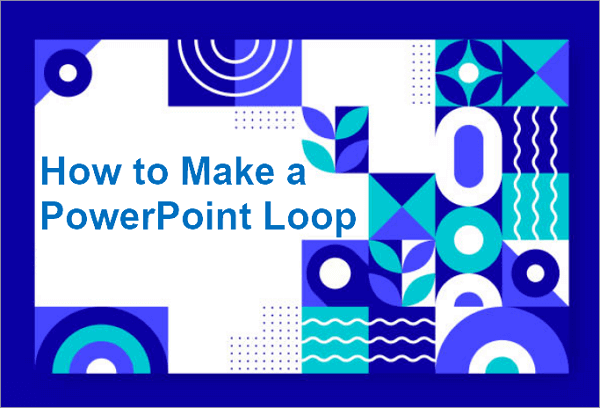Have you come across a slide where words appear in different sizes and colors, forming a prominent cluster at the center? That’s a word cloud. It is a visual representation highlighting the most frequent words in a text and can help summarize feedback, illustrate survey results, and enhance slides.
Here, we’ll walk you through step-by-step methods to create a word cloud in PowerPoint using add-ins, free online generators, and manual techniques with AiPPT.
⭐ You might also be interested in: >> How to Create a Pitch Deck
What is a Word Cloud and Why Should You Use it?
A word cloud on PowerPoint, also called a tag cloud, is an engaging format to display words according to relevance. It is basically a cloud-like arrangement of words in different sizes depending on how frequently they appear in a text.
In a word cloud on PowerPoint, frequent words stand out and appear bolder, while less-frequent ones in the same text shrink in size.
💡 They are particularly useful in PowerPoint presentations for:
- Highlighting key concepts in survey results to ascertain what matters most to participants.
- Summarizing ideas visually when presenting business reports.
- Comparing patterns from brainstorming sessions to see how priorities or opinions differ.
- Making complex data more engaging and easier to understand.
How to Make a Word Cloud in PowerPoint in 3 Ways
You can make a word cloud in PowerPoint in a few easy ways. Here are three simple methods you can try to create one that fits your style.
1. Add Word Cloud on PowerPoint Using Add-ins
Pro Word Cloud is one of many add-ins you can use for generating word clouds in PowerPoint. The add-in integrates directly into PowerPoint, removing the need to switch to another tool.
It generates word clouds from your text in seconds and also allows you to customize the appearance by adjusting fonts, colors, and layouts.
To add a word cloud on PowerPoint with Pro Word Cloud:
Step 1: Open your PowerPoint presentation and go to “Home > Add-ins”.
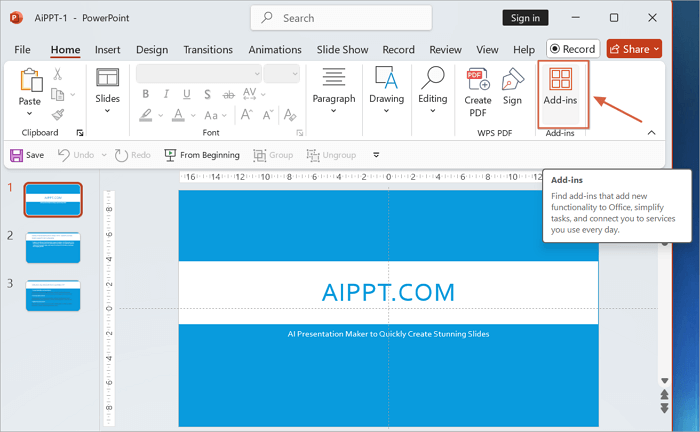
Step 2: Click “More Add-ins” and search for “Pro Word Cloud”. It should be the first item on the list. Then, click on “Add”.
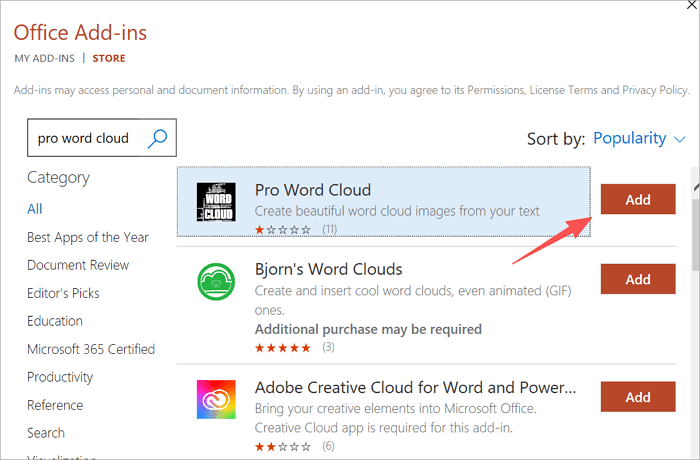
Step 3: Select “Continue” to proceed. Then, the Pro Word Cloud Add-in should be on the right side of your screen. Paste your text into a text box and click “Create Word Cloud.”
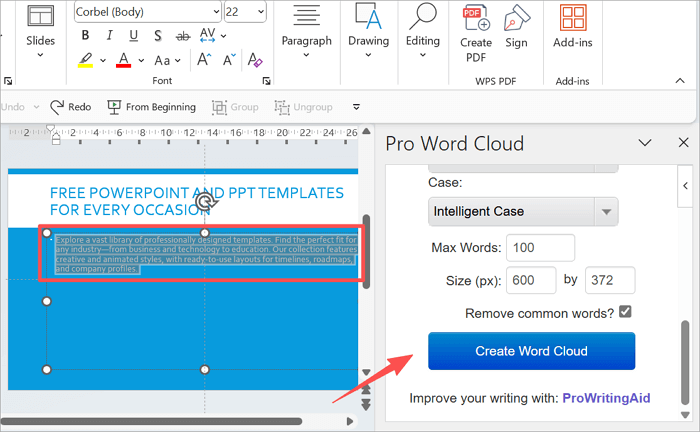
Step 4: Right-click on the word cloud image to copy it to your clipboard or save it to your PC.
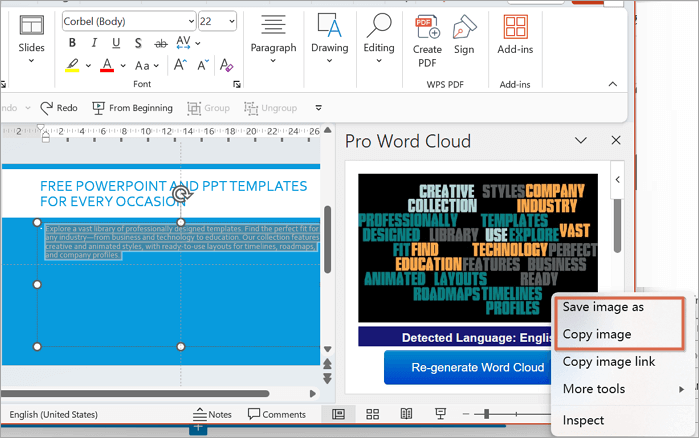
Step 5: Paste the image in your preferred slide. Customize your word cloud using options like layout, colors, fonts, rotation, and case.
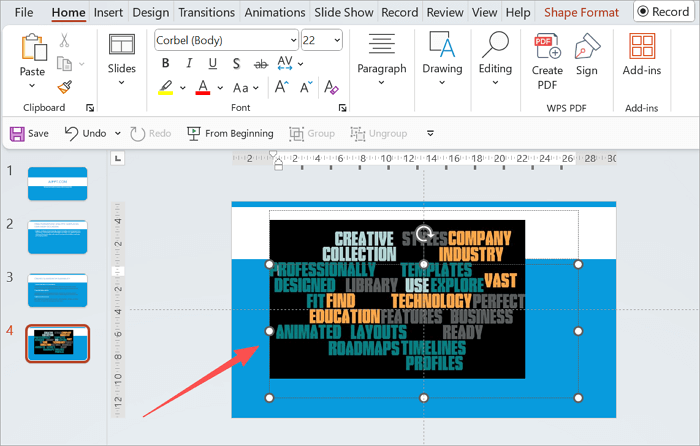
2. Use a Word Cloud Creator for PowerPoint Online
An alternative to add-ins to add word clouds to slides is using a dedicated tool for it.
A free tool you can use for this is WordClouds.com, a web-based word cloud creator for PowerPoint. With WordClouds, you can paste text, choose shapes to display your cloud, and import it to your slides.
Here’s how to generate and insert your word cloud:
Step 1: Proceed to WordClouds.com and click “File” to toggle the menu option. Then, click on “New word cloud”.
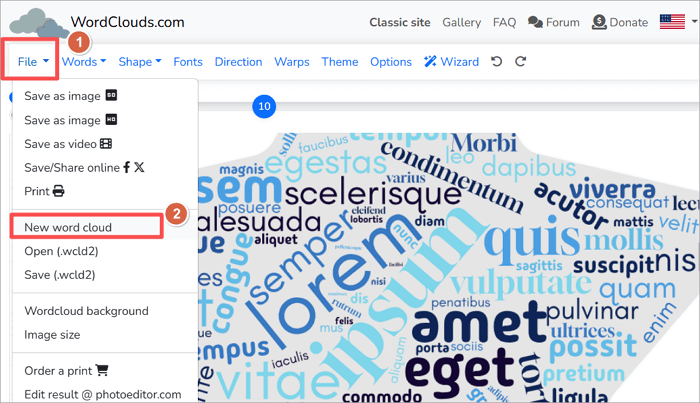
Step 2: Decide whether to start with a blank canvas or a random word cloud. Then, go to “Words” and choose an option to make your input.
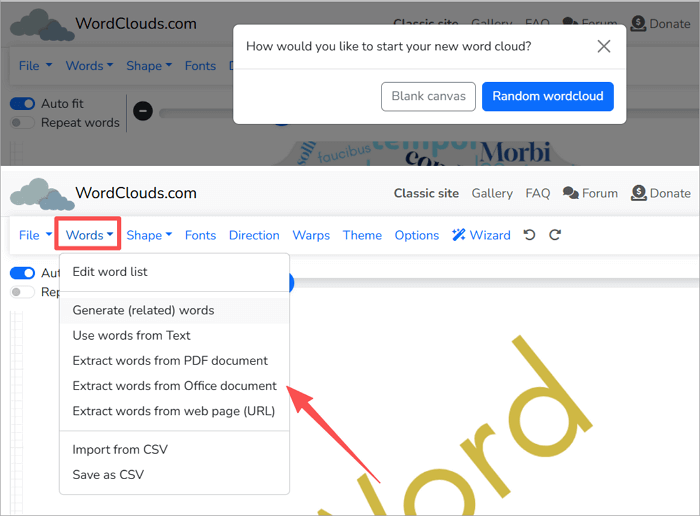
Step 3: Paste your text, then click “Apply”. After a while, your word cloud will look like this.
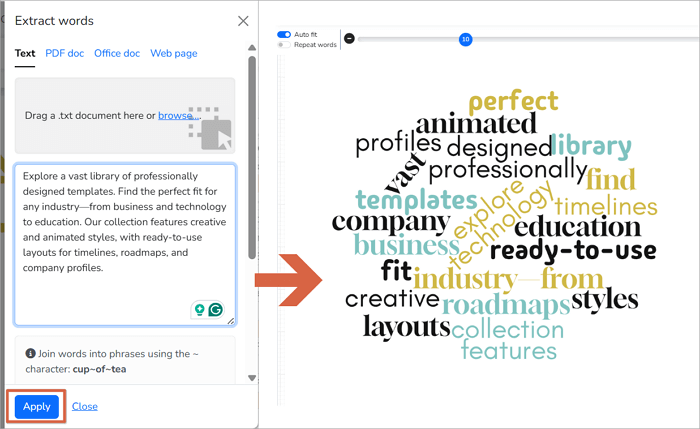
Step 4: Click “File” and choose a saving option. Then, type in a file name, choose a file type (.PNG is recommended), save, and download.
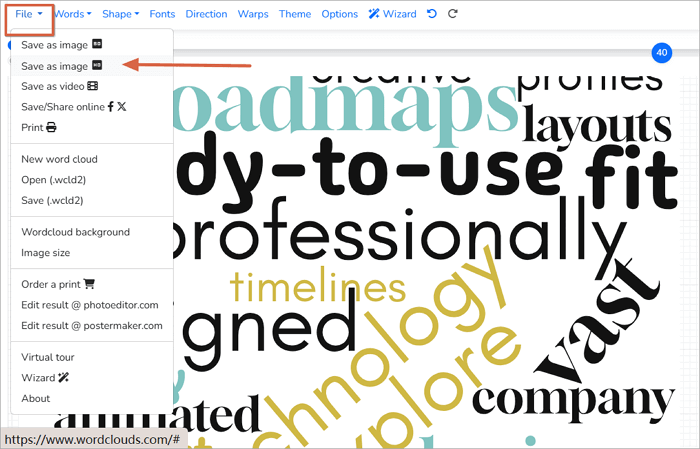
Step 5: Open your PowerPoint presentation, go to “Insert > Pictures > This Device” and select the file you just downloaded.
3. Create a Word Cloud in PowerPoint with AiPPT
AiPPT.com is an AI-powered presentation maker for generating slides quickly. The tool lets you make presentations from text using AI, meaning you don’t need to spend time on design. After creating the presentation slides you need, AiPPT also offers you many tools to customize the PPT, and you can use them to create word clouds.
Besides word clouds, AiPPT has a big library of ready-made 200,000+ templates you can use to start your slides quickly. You can also add charts and visuals to turn your data into clear, easy-to-understand infographics.
Let’s see how to make a word cloud in PowerPoint with AiPPT:
Step 1: Go to AiPPT and proceed using any of the sign-up or sign-in options.
Step 2: Select “+ New Project” to generate a new presentation.
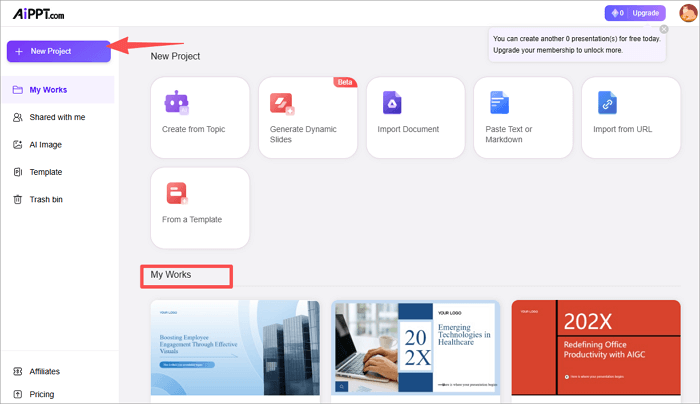
Step 3: Enter a prompt and hit the Send icon to generate. This brings up a content outline. Review it and select a template for your presentation. Then click “Generate PPT”.
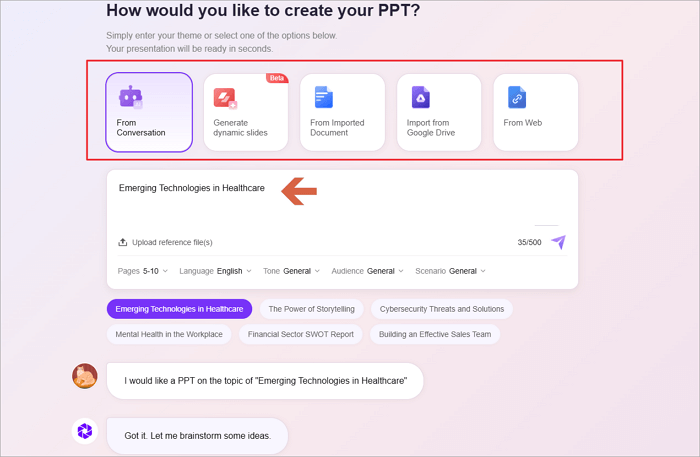
Step 4: After generating your presentation, click on the “Edit” button.
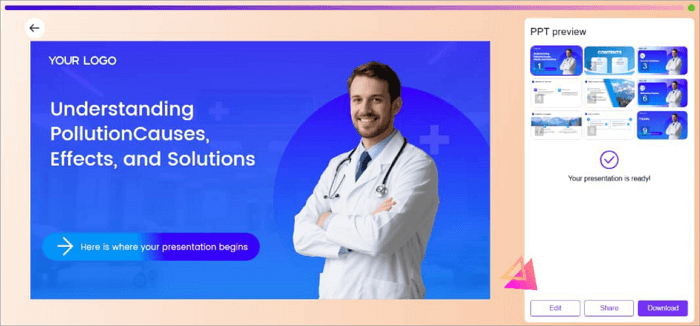
Step 5: Click on “Insert Element > Shape” and choose an annotation for your cloud. Insert a text using the same method and place it inside your annotation (You can add more words inside the cloud, depending on how you size them).
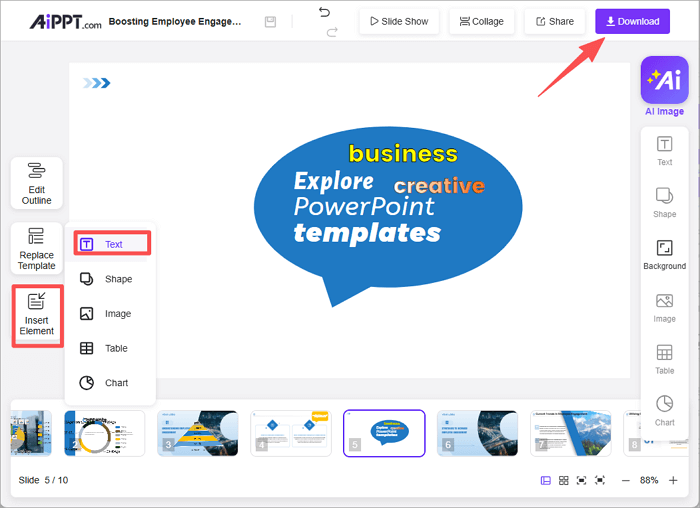
Tips for Creating a Word Cloud on PowerPoint
Want to create a word cloud in PowerPoint? Check out these practical tips and best practices for designing effective word clouds.
- Choose the right words: Go for words based on how frequently they appear in your text.
- Adjust font sizes: adjust font sizes based on frequency to create a balanced visual hierarchy.
- Select complementary colors: Use color pairs that contrast well, like blue and orange or purple and yellow, so your words stand out clearly.
- Arrange words for readability: Keep your words clearly arranged and avoid overlapping or excessive rotation.
Conclusion
A well-designed word cloud in PowerPoint can greatly improve the visuals of your slides. Whether you’re reviewing feedback from surveys, brainstorming ideas, or identifying keywords, it helps your audience grasp quickly.
You can create a word cloud in PowerPoint with add-ins like Pro Word Cloud, online word cloud makers like WordClouds, or AiPPT’s easy-to-use interface.
Bring your ideas to life with creative Presentations — let word clouds turn your words into visuals that truly speak to your audience.
FAQs on Generating Word Cloud
Here are quick answers to common questions on word clouds in PowerPoint:
1. Is there an official PowerPoint tag cloud?
No, there is no built-in PowerPoint tag cloud creator. This means you cannot create word clouds exclusively on PowerPoint without using third-party applications.
The best options include using add-ins like the Pro Word Cloud add-in from Microsoft AppSource and online word cloud generators like WordClouds.com.
2. Can you create a word cloud on PowerPoint for free?
Yes, you can create word clouds in your slides manually or using a PowerPoint word cloud maker. The simplest way is to install the Pro Word Cloud add-in from the Microsoft AppSource store. You can use this tool to generate word clouds inside PowerPoint without paying for the software.
3. How to make a word cloud in PowerPoint?
If you prefer to create the word cloud manually on PowerPoint for complete customization, follow this procedure:
- Make a list of the words you want to include in your word cloud.
- Insert and format text using the text box.
- Arrange the words to mimic a word cloud layout.
- Group the words together by holding “Shift” and clicking on each word to select all the text boxes.
- Right-click and click “Group” to lock the words as one object.