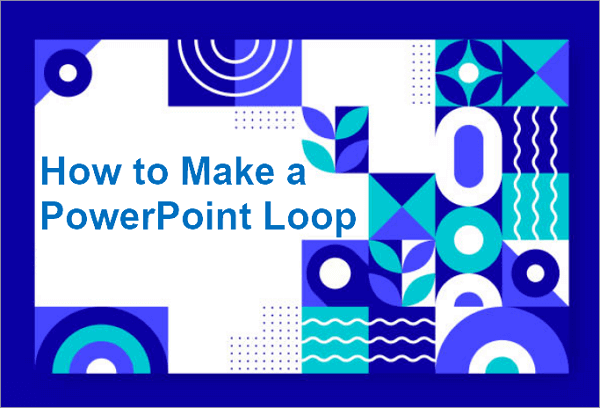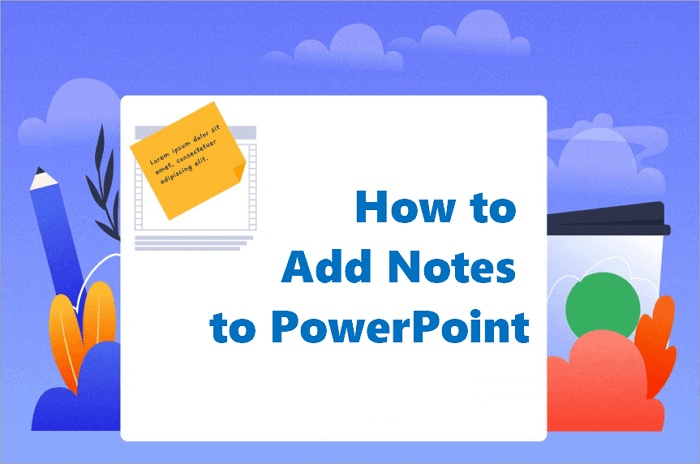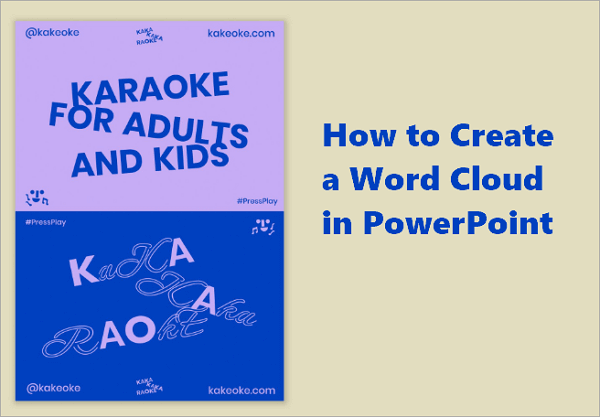There are many ways to improve the visual appeal of your slides, and one of them is by adding drawings and sketches. Instead of relying solely on text or stock visuals, you can sketch shapes, add custom drawings, and annotations.
Knowing how to draw on Google Slides opens up creative ways to elaborate on ideas and make your presentations more engaging and expressive.
We will cover five practical methods to draw on Google Slides, including an AI-powered approach for generating visuals quickly using AiPPT.com.
💡 Related Post: >> How to Add a Voiceover to Google Slides
| Method | Best For | Ease of Use | Customization |
| 1️⃣ Using the Scribble Tool | Quick hand-drawn annotations or shapes | ★★★★☆ | Moderate (color, line thickness) |
| 2️⃣ Using Shapes and Lines | Diagrams, flowcharts | ★★★★★ | High (color, line thickness, alignment, border) |
| 3️⃣ Using Add-ons or Extensions | Annotations while presenting live | ★★★☆☆ | Moderate (pointer, highlight, shape, text) |
| 4️⃣ Using an AI image tool | Unique, AI-generated sketches | ★★★★★ | High (style, color, detail, size) |
| 5️⃣ Using Google Drawings | Structured illustrations | ★★★★☆ | High (text, image, shape, layout) |
1. Use the Scribble Tool on Google Slides
The Scribble tool is the easiest method to add quick, freehand drawings or notes to your slides. It is best when you need to underline key points and add a personal touch to your presentation.
This tool also offers options to customize your drawings by modifying the color, line thickness, and style. You can even combine it with other shapes or text boxes to improve the visual appeal of your sketches.
If you’re familiar with this tool but wonder, “Where is the Scribble tool on Google Slides?”, you can find it under the Line options.
🔍 Here’s how to use the Scribble tool on Google Slides:
Step 1: Open your Google Slides presentation and go to the slide you want to draw on.
Step 2: Proceed to “Insert > Line > Scribble”.
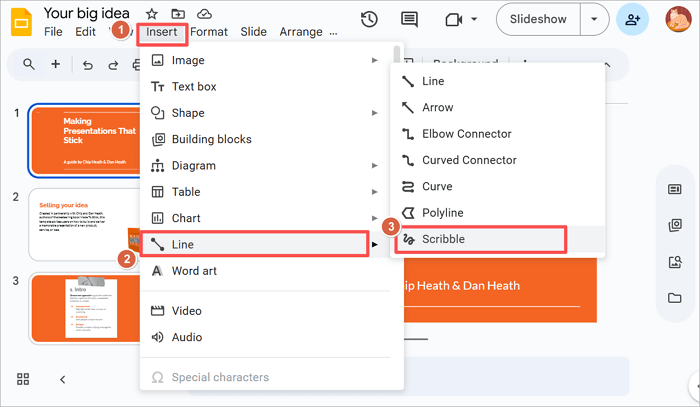
Step 3: Use your mouse or trackpad to draw freely on your slide.
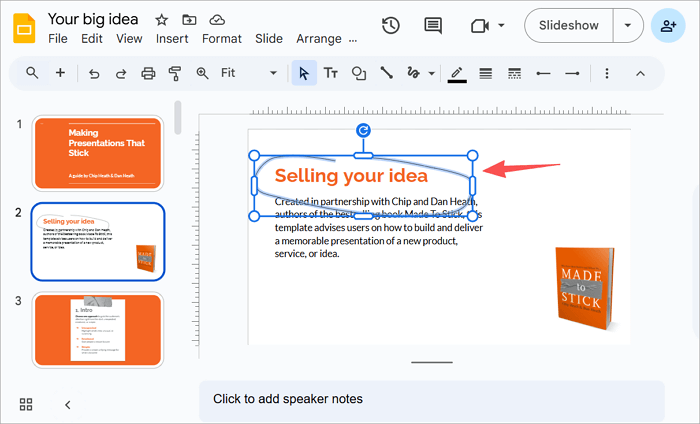
Step 4: You can customize the line by adjusting its color, weight, or dash style using the toolbar. Click the line and choose an option to proceed.
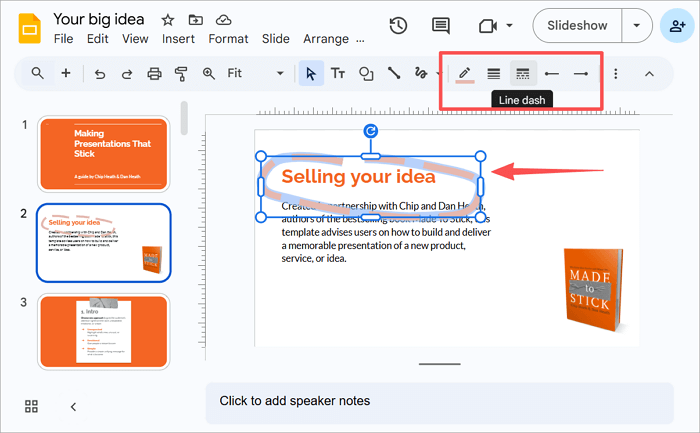
2. Add Shapes and Lines for Structured Drawings
In addition to the Scribble Tool, Google Slides also offers several other built-in tools to add shapes and lines to your slides. You can use these options to create structured drawings such as diagrams, flowcharts, or arrows.
This method is ideal if you need a clean, professional look while maintaining logical organization in your slides.
🔍 To get started, open your presentation and follow these steps:
Step 1: Open your Google Slides presentation and go to the slide you want to draw on.
Step 2: Proceed to “Insert > Shape > Shapes” or “Insert > Line > Line” to add a shape or line, respectively.
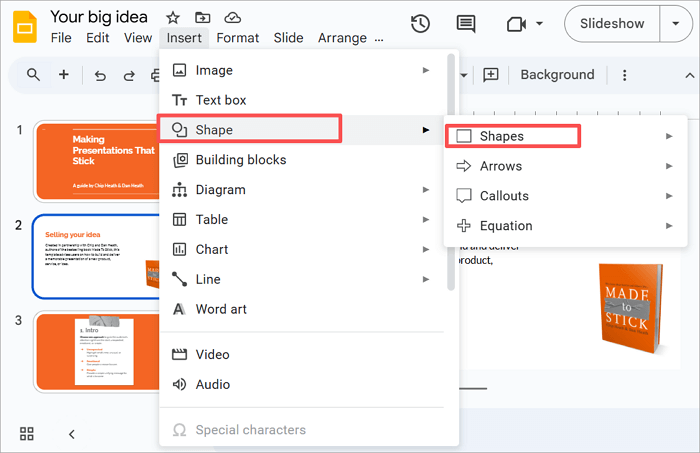
Step 3: Select a shape from the options available and drag it to draw it on your slide. You’ll find a variety of shapes to choose from.
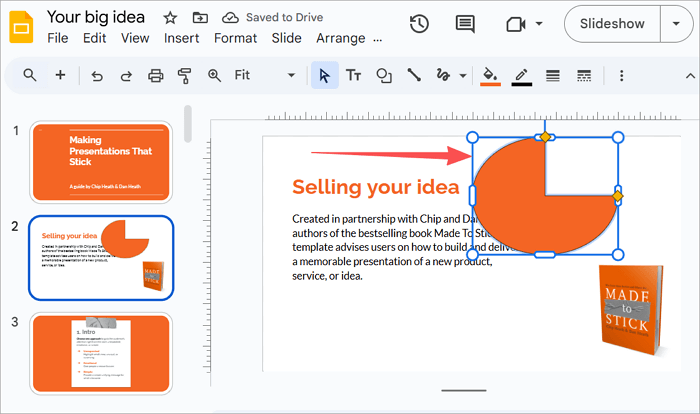
Step 4: You can also customize the color, weight, and style of your sketches using the toolbar.
Another way to use this method is to combine several shapes and elements to create structured visuals. To do this, select multiple shapes and press Ctrl + G (Windows) or Cmd + G (Mac).
3. Use an AI Image Tool for Slideshow Drawing (AiPPT)
AiPPT is an AI-powered tool for quickly generating slides, layouts, and images. Its AI image generator lets you insert a drawing in Google Slides without manual sketching.
AiPPT offers several advantages, including a huge template library with over 200,000 free templates to choose from, consistent styling across slides, and a built-in editing tool.
You get free credits when you sign up to try the AI image generator with the most advanced Nano Banana mode, so you can generate as many sketch diagrams as you need.
🔍 The following tutorial will guide you through drawing on presentation slides with AI:
Step 1: Go to AiPPT and choose a sign-in method.
Step 2: Once you’re on the dashboard, click “+ New Project” to make a new slide, or go to “My Works” to open an existing one.
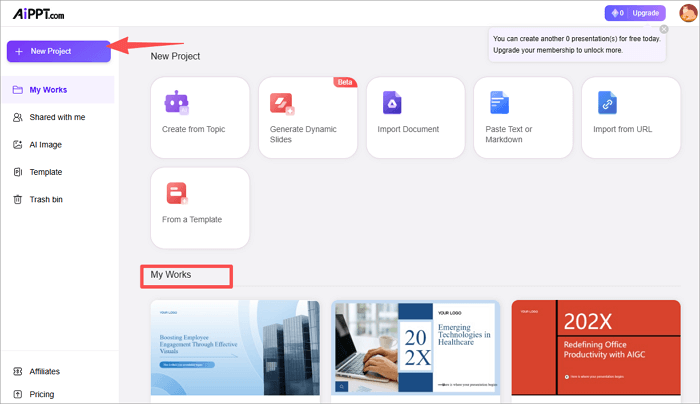
Step 3: Click on “AI Image” and type in a prompt for your diagram.
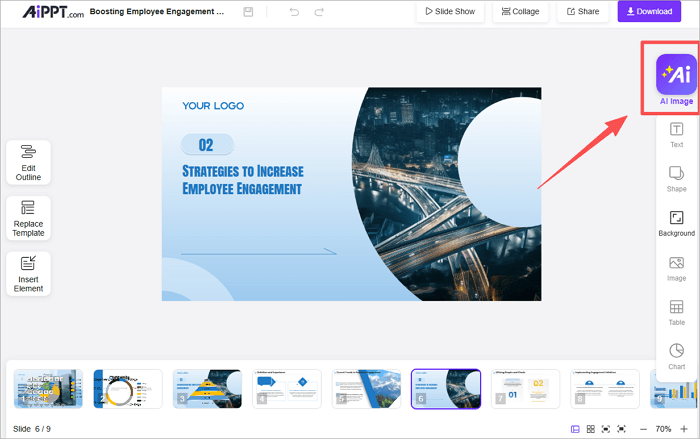
Step 4: Review the details of your drawing, such as its model, size, and the number of images. Then, click on “Generate”.
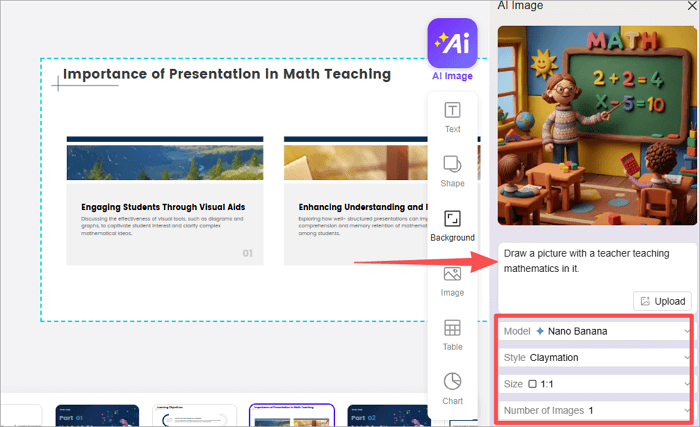
Step 5: Click the “Insert” icon to place the drawing on a slide.
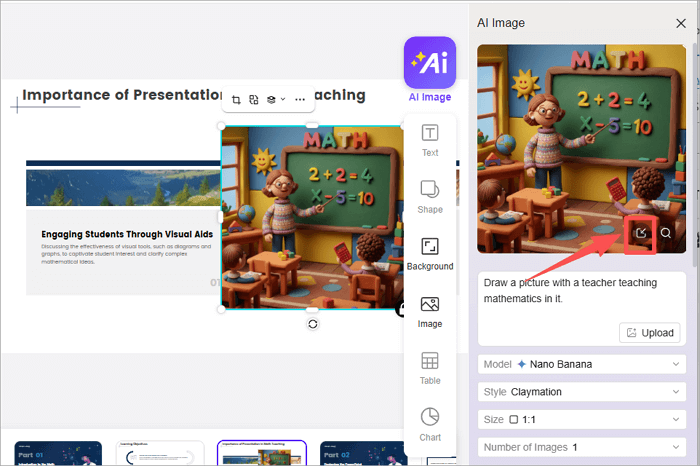
Step 6: Select the slide you want to add the drawing to, then drag and drop where you want it.
Step 7: Download the PPT and export it as a PPT file.
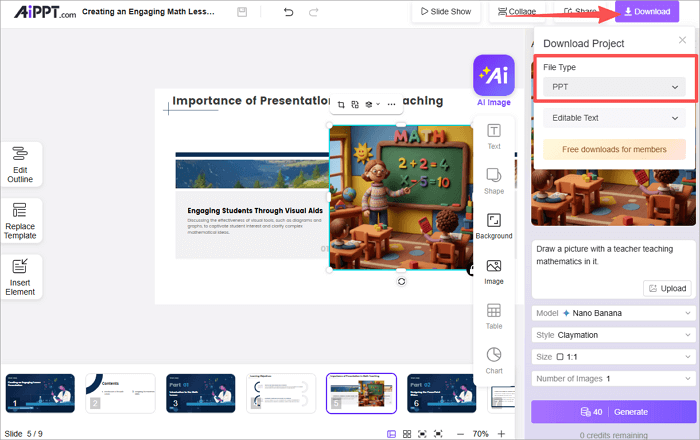
Step 8: Then, upload your drawing in Google Slides directly from Google Drive.
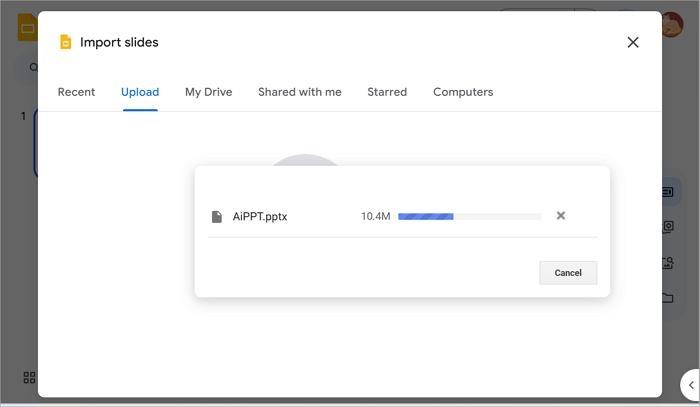
4. Draw on Google Slides with a Chrome Extension
Unlike Microsoft PowerPoint, Google Slides does not have a built-in tool to draw during presentations. Using a Chrome extension like “Annotate” can be helpful in cases like this.
This free tool lets you sketch on your slides even while presenting live. It is best for teachers, students, or anyone who wants to use slideshow drawing as they present.
Pros:
- It allows you to draw on Google Slides in real-time during lessons or meetings.
- Annotate is easy to install.
Cons:
- You need to register or sign in to use the extension in your browser.
- With Annotate, you’ll have access to tools for basic drawings, such as a few pen colors, line thicknesses, and simple shapes.
🔍 Follow these steps to see how to draw in Google Slides with Annotate:
Step 1: Install Annotate from the Chrome Web Store.
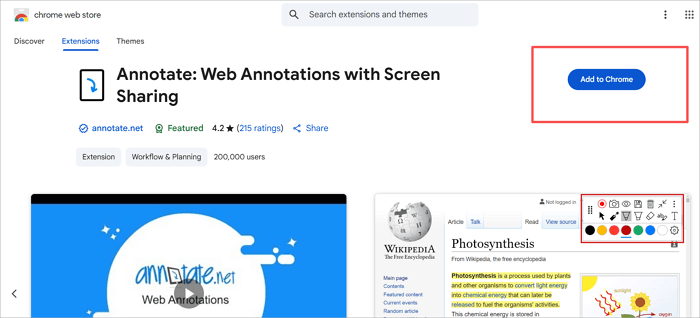
Step 2: Open your Google Slides presentation in Chrome and click the Annotate icon on your browser toolbar to activate drawing mode. You’ll need to sign up and enable the toolbar.
Step 3: Choose a tool from the toolbar: pen, pointer, eraser, highlighter, shapes, or text.
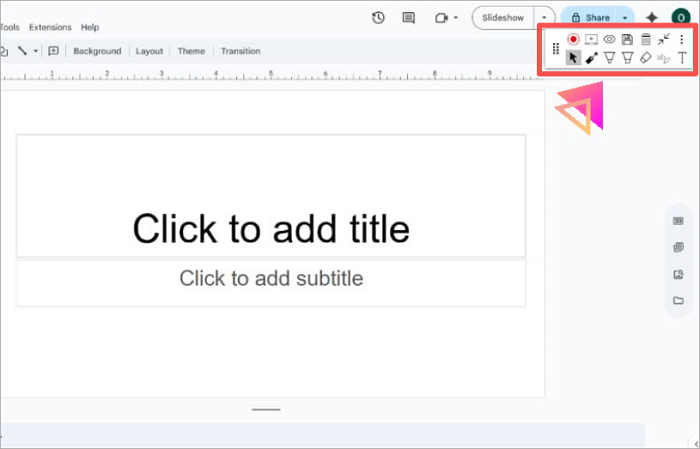
Step 4: Draw or highlight directly over your slides during your presentation. You can clear or save annotations from the options in the Annotate panel.
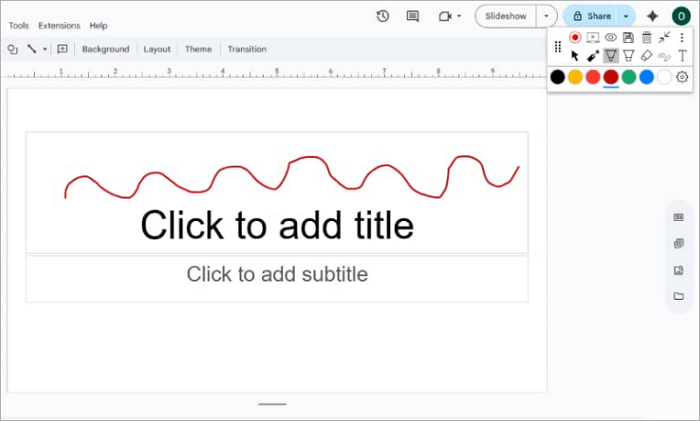
5. Insert Google Drawing into Slides
Google Drawings is another option for sketching if you’re interested in more detailed visuals than Google Slides offers with its built-in Scribble tool.
This tool provides a simple canvas for combining shapes, text boxes, arrows, and images, allowing you to create illustrations seamlessly.
With Google Drawings, you can design diagrams like flowcharts, grids, timelines, cycles, and other complex infographics.
🔍 Here’s a step-by-step method to sketch and insert a Google drawing into Slides:
Step 1: Go to Google Drawings and open a new drawing. Proceed to “Insert > Text box, Shape, Chart, Diagram, or Line” to choose whichever tool you need.
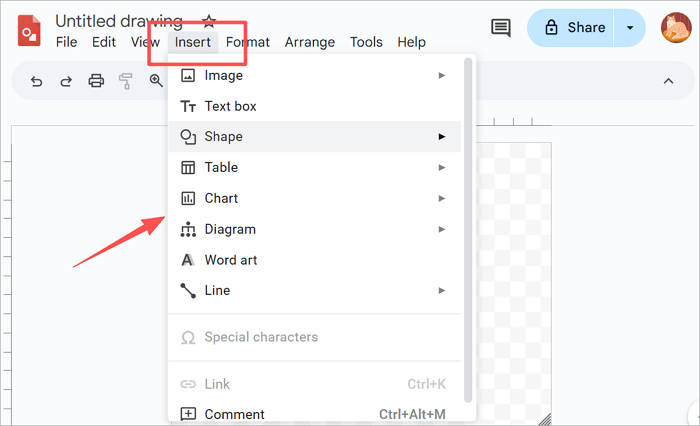
Step 2: Use the tools you choose to draw on the background.
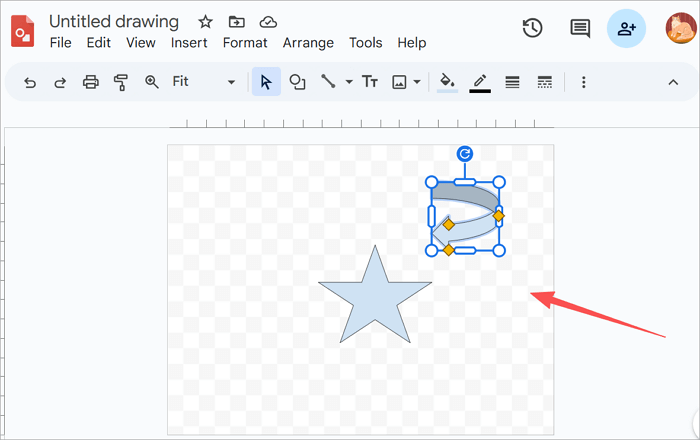
Step 3: When you’re done editing, click “File > Download ” to save the drawing as a JPEG or PNG picture.
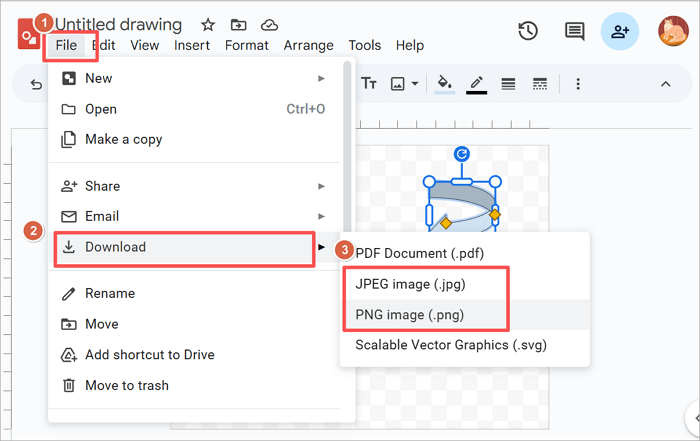
Step 4: In Google Slides, click “Insert > Image > Drive” or “Upload from computer”.

Step 5: Resize and position your drawing to fit the layout.
Conclusion
Now, you should know how to draw on Google Slides, so you can make your presentation more attractive and engaging.
We have covered several options for drawing and inserting drawings in Google Slides, including the Scribble tool, shapes and lines, the Annotate Chrome extension, Google Drawing, and AiPPT’s AI Image generator.
You can explore some of them the next time you’re designing a slideshow to find one that brings that creative spark to your project.
Learn More About Drawing in Google Slides
Have you got more questions on how to draw on Slides? Let’s get answers.
1. Can you draw on Google Slides while presenting?
Unlike Microsoft PowerPoint, Google Slides does not allow you to annotate while presenting. However, you can use browser extensions like Annotate to draw on Slides when in Presenter View. To draw on Google Slides while presenting:
- Install the extension.
- Open your presentation in Chrome and click the Annotate icon on your browser toolbar.
- Select your preferred tool.
- Start drawing directly on your slides during live presentations.
2. Can I draw on Google Slides on an iPad?
At the moment, the Google Slides mobile app does not support direct freehand drawing or handwriting on an iPad. However, you can export your slide to Keynote, a tablet drawing app, and import it back into Google Slides after drawing. To do this:
- Download your Google Slides in the format of PPT.
- Export the file to Keynote.
- From the toolbar, go to “Insert > Drawing”. Here, you can use your finger or Apple Pencil to draw on your slides.
- Import the slide back to Google Slides.
3. Can you draw in Google Slides with an Apple Pencil?
If you use an iPad or iPhone, you cannot use your finger or an Apple Pencil to draw in the app, unless you use a third-party app like Keynote. Here, you can add sketches to your presentation and add them back to your slides.
You can follow these steps to draw in Keynote with an Apple Pencil:
- Import your slide from Google Slides to Keynote.
- Make your sketches using the procedure above.
- Export your presentation back to Google Slides.